Android Connected document
SDK Support Platform
- Android 5.0 and above version
Proguard
-keep class cn.icomon.icdevicemanager.ICDeviceManager { *; }
-keep class cn.icomon.icdevicemanager.ICBluetoothSystem { *; }
-keep public interface cn.icomon.icdevicemanager.ICBluetoothSystem$ICBluetoothDelegate { *; }
-keep public class cn.icomon.icdevicemanager.ICBluetoothSystem$ICOPBleCharacteristic { *; }
-keep public enum cn.icomon.icdevicemanager.ICBluetoothSystem$ICOPBleWriteDataType { *; }
-keep class cn.icomon.icdevicemanager.manager.setting.ICSettingManagerImpl { *; }
-keep class cn.icomon.icdevicemanager.manager.algorithms.ICBodyFatAlgorithmsImpl { *; }
-keep class cn.icomon.icdevicemanager.ICDeviceManagerDelegate { *; }
-keep class cn.icomon.icdevicemanager.model.** { *; }
-keep class cn.icomon.icdevicemanager.ICDeviceManagerSettingManager { *; }
-keep public interface cn.icomon.icdevicemanager.ICDeviceManagerSettingManager$ICSettingCallback { *; }
-keep class com.icomon.icbodyfatalgorithms.** { *; }
-keep class cn.icomon.icbleprotocol.** { *; }
-keep class cn.icomon.icdevicemanager.ICBodyFatAlgorithmsManager { *; }
-keep class cn.icomon.icdevicemanager.ICBluetoothSystem.** { *; }
-keep class cn.icomon.icdevicemanager.callback.** { *; }
Permissions
AndroidManifest.xml declaration
<uses-permission
android:name="android.permission.BLUETOOTH"
android:maxSdkVersion="30"/>
<uses-permission
android:name="android.permission.BLUETOOTH_ADMIN"
android:maxSdkVersion="30"/>
<uses-permission
android:name="android.permission.ACCESS_COARSE_LOCATION"
android:maxSdkVersion="30"/>
<uses-permission
android:name="android.permission.ACCESS_FINE_LOCATION"
android:maxSdkVersion="30"/>
<uses-permission
android:usesPermissionFlags="neverForLocation"
android:name="android.permission.BLUETOOTH_SCAN"/>
<uses-permission
android:name="android.permission.BLUETOOTH_ADVERTISE" />
<uses-permission
android:name="android.permission.BLUETOOTH_CONNECT" />
<uses-feature
android:name="android.hardware.bluetooth_le"
android:required="true"/>
Dynamically obtain permission instructions:
- 1.
Android 6toAndroid 11need to dynamically obtainACCESS_FINE_LOCATIONandACCESS_COARSE_LOCATIONpermissions - 2.
Android 10toAndroid 11Bluetooth scanning needs to turn on thelocation switch - 3.
Android 12 and aboveneeds to dynamically obtainBLUETOOTH_CONNECTandBLUETOOTH_SCANpermissions
Refrence from Android: https://developer.android.com/guide/topics/connectivity/bluetooth
Code example
Check whether you have obtained the permissions required for Bluetooth scanning and connection
private boolean checkBLEConnectionPermission() {
boolean isGranted = false;
if (Build.VERSION.SDK_INT >= Build.VERSION_CODES.S) {
if (ActivityCompat.checkSelfPermission(this, Manifest.permission.BLUETOOTH_CONNECT) == PackageManager.PERMISSION_GRANTED
&& ActivityCompat.checkSelfPermission(this, Manifest.permission.BLUETOOTH_SCAN) == PackageManager.PERMISSION_GRANTED) {
isGranted = true;
}
} else if (Build.VERSION.SDK_INT >= Build.VERSION_CODES.M) {
if (ActivityCompat.checkSelfPermission(this, Manifest.permission.ACCESS_FINE_LOCATION) == PackageManager.PERMISSION_GRANTED
&& ActivityCompat.checkSelfPermission(this, Manifest.permission.ACCESS_COARSE_LOCATION) == PackageManager.PERMISSION_GRANTED) {
isGranted = true;
}
} else {
isGranted = true;
}
return isGranted;
}
Request permissions required for Bluetooth scanning and connection
private void requestBLEConnectionPermission() {
String[] arrayPermission;
if (Build.VERSION.SDK_INT >= Build.VERSION_CODES.S) {
arrayPermission = new String[]{Manifest.permission.BLUETOOTH_CONNECT, Manifest.permission.BLUETOOTH_SCAN};
} else {
arrayPermission = new String[]{Manifest.permission.ACCESS_FINE_LOCATION, Manifest.permission.ACCESS_COARSE_LOCATION};
}
ActivityCompat.requestPermissions(this, arrayPermission, CODE_REQUEST_PERMISSION);
}
Android 10 to Android 11 Location Switch related
public static boolean needOpenGpsSwitch() {
return Build.VERSION.SDK_INT >= Build.VERSION_CODES.Q && Build.VERSION.SDK_INT <= Build.VERSION_CODES.R;
}
public static boolean isOpenGpsSwitch(Context context) {
LocationManager locationManager = (LocationManager) context.getSystemService(Context.LOCATION_SERVICE);
if (locationManager != null && locationManager.isProviderEnabled(LocationManager.GPS_PROVIDER)) {
return true;
} else {
return false;
}
}
Import SDK
The SDK uses Java and C++ mixed development, and provides aar package for import.
The importing steps are as follows:
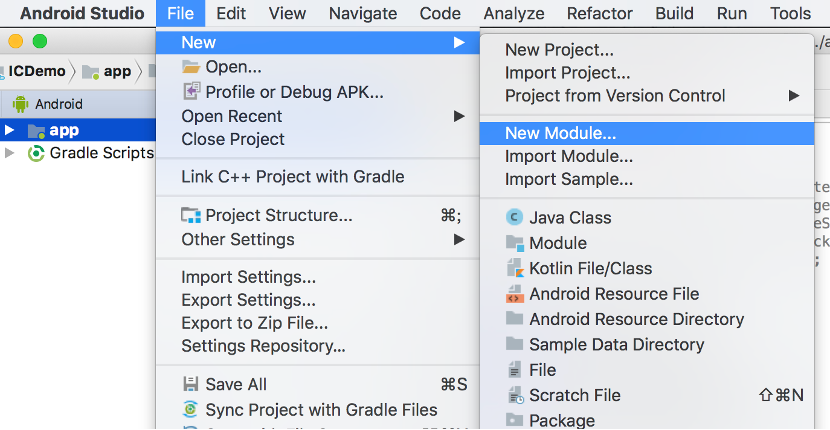
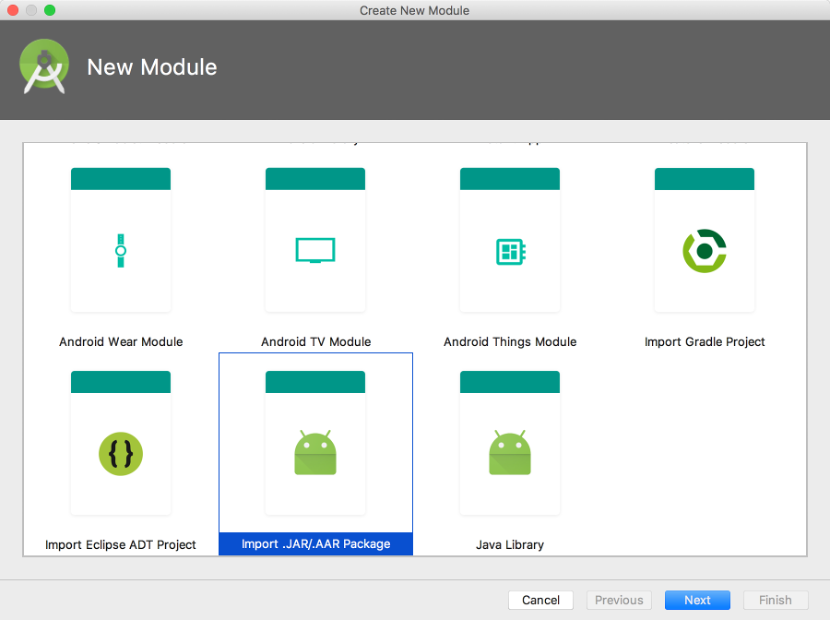
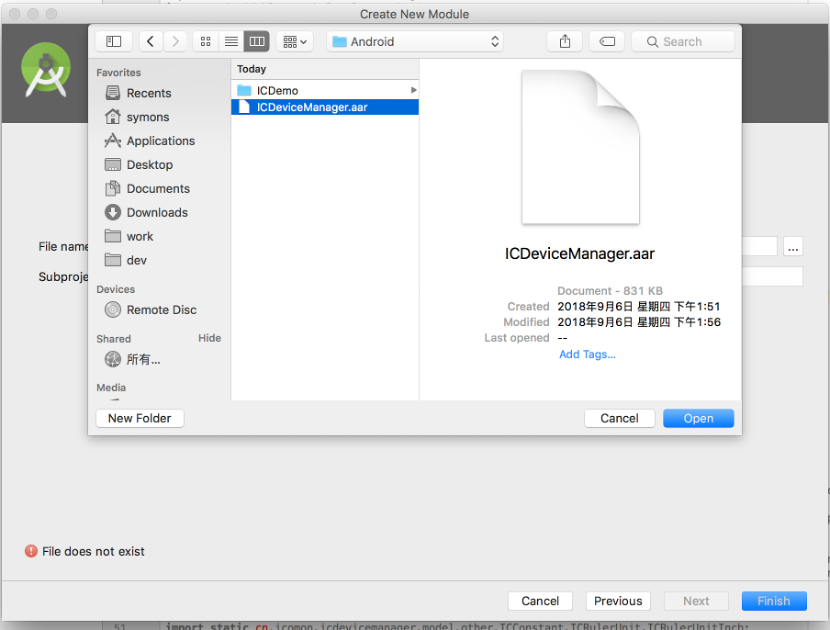
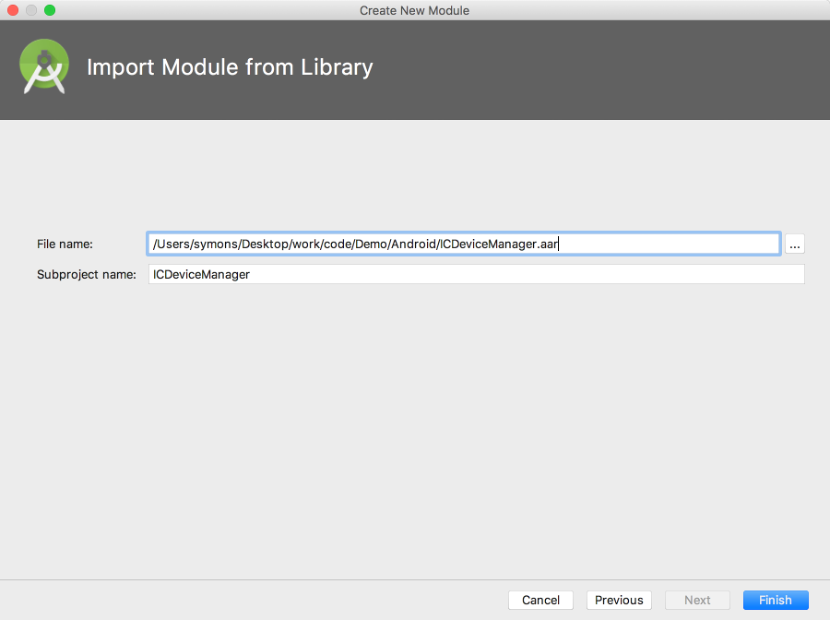
SDK Access process
Initialize the SDK
Call ICDeviceManager.shared().initMgrWithConfig(cfg) to initialize the SDK. Before initialization, it is recommended to call ICDeviceManager.shared().setDelegate(delegate) to set up the proxy object. Otherwise, some callbacks may be lost.
Eg.
ICDeviceManager.shared().setDelegate(this);
ICDeviceManager.shared().initMgrWithConfig(cfg);
Scan device
After the SDK is initialized, if you need to find nearby devices, you can call the scanDevice function to scan the devices:
ICDeviceManager.shared().scanDevice(delegate);
The device will call back through the scan callback proxy object. (Before calling the scan function, please make sure Bluetooth is turned on, otherwise the function will not take effect.If Bluetooth is turned off during scanning, turning on Bluetooth and call the function again, the SDK will not automatically turn on scanning).
Note: If you already know the mac address of the device, you can directly transfer and add device function without calling the scan function. The SDK will automatically connect to this device internally.
Stop scanning
The scanning device function is called. After the device has been found, please call to stop scanning (sdk will not stop automatically):
ICDeviceManager.shared().stopScan();
Add device
If the device has been found, call the add device function:
ICDeviceManager.shared().addDevice(device,addCallback);
The function can be used to connect the device to the SDK and receive device data (please ensure that the device is powered on, If the device is disconnected, the SDK automatically connects to the device. There is no need to re-add devices or scan devices).
Remove device
When you do not want the SDK to connect and receive device data, you can call the remove device function:
ICDeviceManager.shared().removeDevice(device,removeCallback);
Update user information
Because the user's bodyfat data and some other data need to be calculated, the App needs to call the update user information interface:
ICDeviceManager.shared().updateUserInfo(userInfo);
Log directory
If the SDK cannot receive data or the connection is abnormal, please send us the SDK log and obtain the SDK log directory:
ICDeviceManager.shared().getLogPath();
Device setting function
Some devices support setting units or calories. These setting interfaces are obtained by:
ICDeviceManager.shared().getSettingManager();
Body fat algorithm function
Get the body fat algorithm function:
ICDeviceManager.shared().getBodyFatAlgorithmsManager();